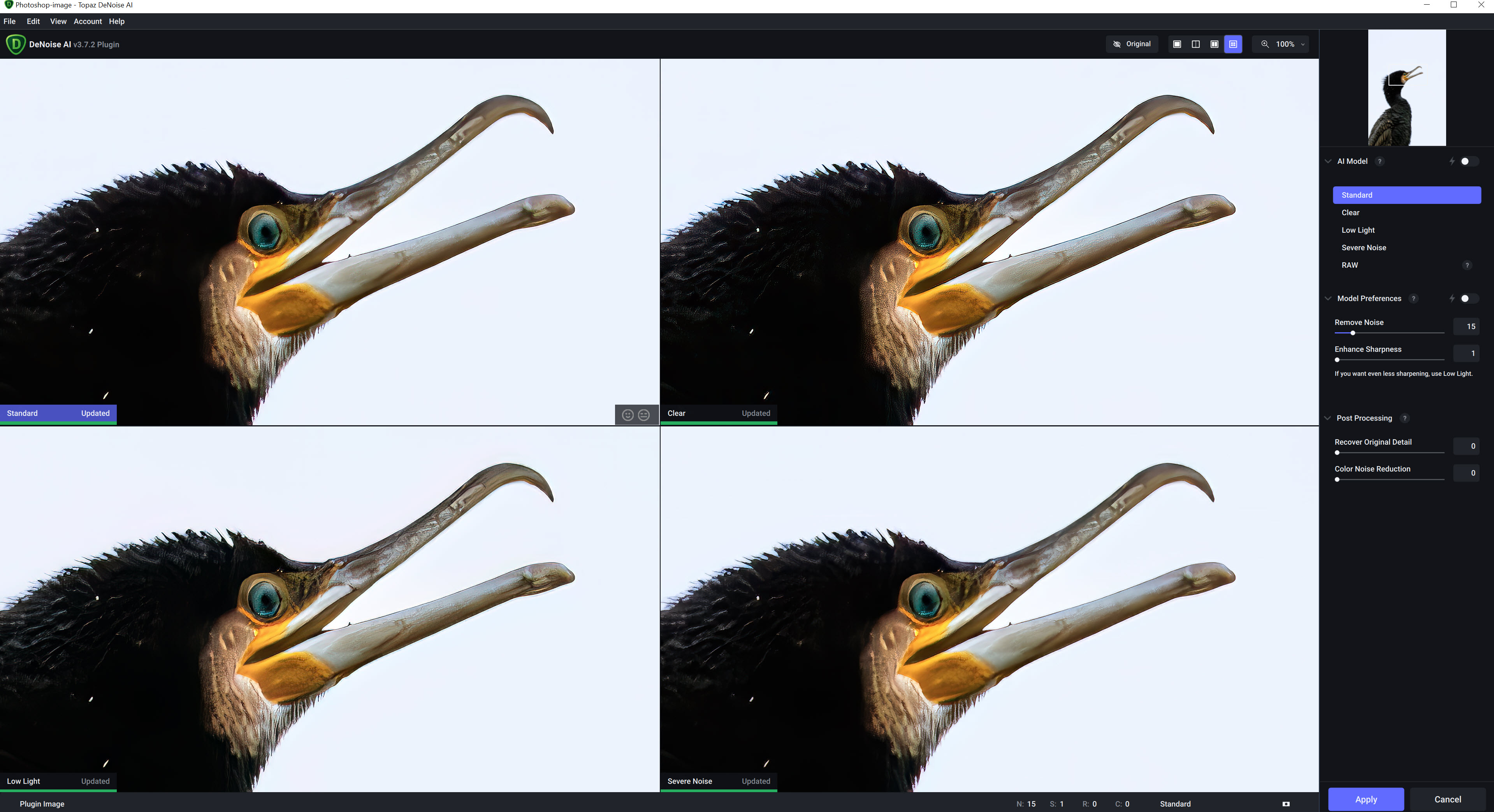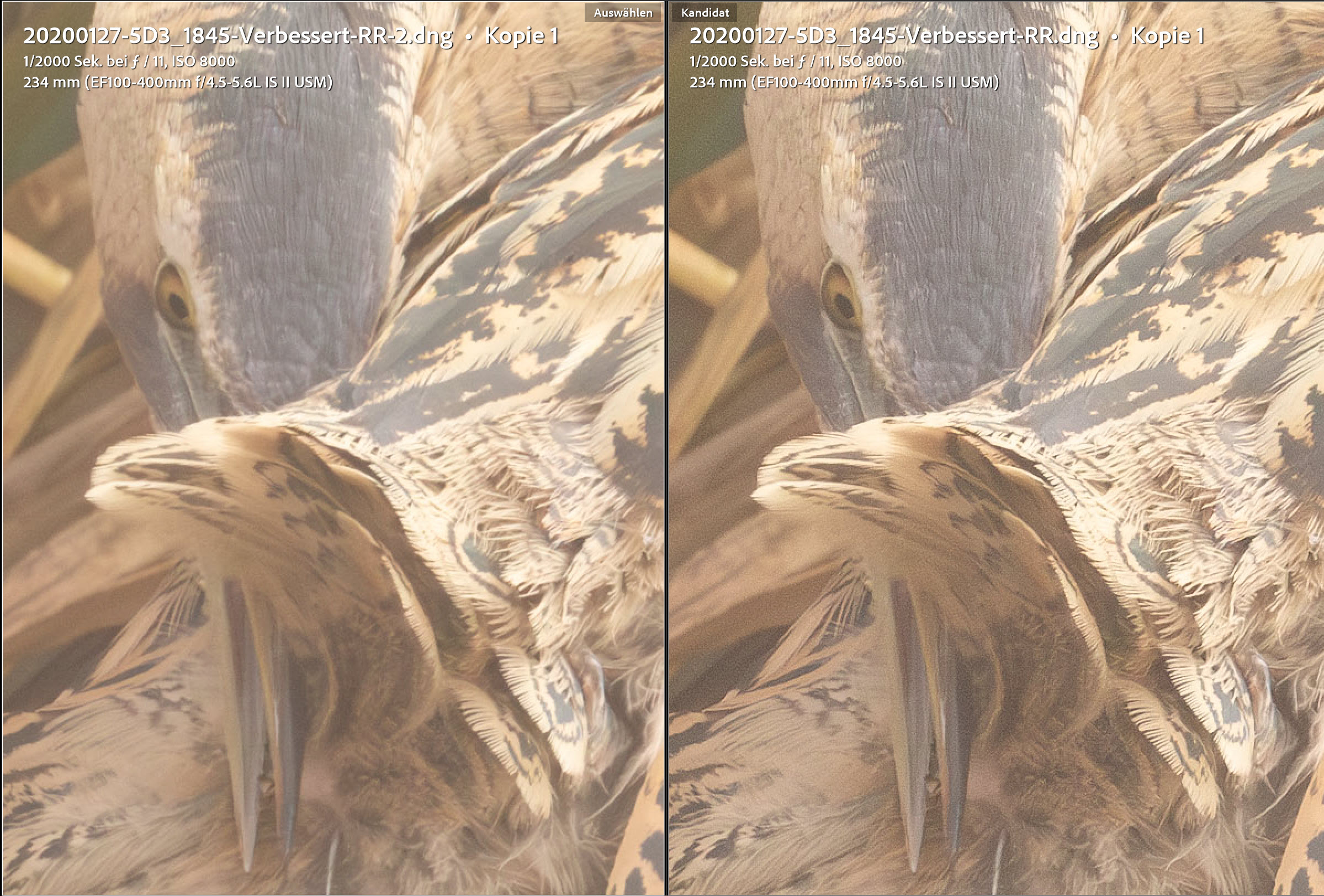I use the RAW mode of my cameras for my photos, as with 214 bits per colour channel, many more colour gradations are displayed than with JPEGs with 28 gradations. This results in greater reserves for image processing.
All the photos I show here or elsewhere are edited, starting with cropping, contrast, brightness, colours and sharpness. Disturbing elements such as sensor spots, water stains on the front lens or other elements that disturb or distract from the subject are also removed. I want to stay as close as possible to the original shooting situation and refrain from replacing the background or sky or making other large-scale changes.
Software
I have installed the following software:
- Adobe Lightroom Classic
- Adobe Photoshop
- Topaz DeNoise AI
- Topaz Sharpen AI
- Topaz Gigapixel AI
- Topaz Photo AI
- Zerene Stacker
The hardware
For image processing, I use a powerful CAD computer with an Intel Xeon CPU, 64 GB RAM and an NVidia Quadro P2000 graphics card, which is unfortunately a little weak for the purpose. I use a DELL S2721QS as my monitor.
In addition to the mouse, I use a graphics tablet, the Wacom Intuos Pro M, for working with masks.
For me, Adobe Lightroom is the central software for data management and image editing. As Lightroom works with a database, the first step is to import the images into it. At the same time, the images are moved to the NAS and renamed according to my specifications. In addition, all development settings are brought to a basic setting and the first metadata is provided with my contact details and the copyright notice. The previews are also created in Lightroom.
After the import, the recordings are labelled with keywords, the location of the recording is added and the recordings that I want to keep are selected. All others are deleted.
With long focal lengths and short exposure times, higher ISO values are more common - especially in conjunction with smaller apertures. Even if modern cameras take relatively low-noise images, noise is produced at higher ISO values, which impairs the quality of the image.
Denoising raw files
I denoise RAW files at the beginning of the editing process. Since version 12.3, Lightroom Classic can perform AI-based denoising, which leads to much better results than in previous versions. A DNG file is created, which I then process further. AI denoising can be called up in the Develop module under Detail > Denoise, in the menu under Photo > Enhance or simply in the context menu for the shot under Enhance.
The settings for sharpening in Lightroom also have an effect on denoising. I therefore set the value for the amount under Sharpen to 5. The result is slightly better if the edges are masked under Sharpen so that only they are sharpened.
To remove the noise, I position the preview window on the most important part of the image for me - usually the eyes. I use the slider to adjust the amount so that the smoke just disappears but the image still appears sharp. Enhance triggers the creation of the DNG file, which is then displayed in Lightroom.
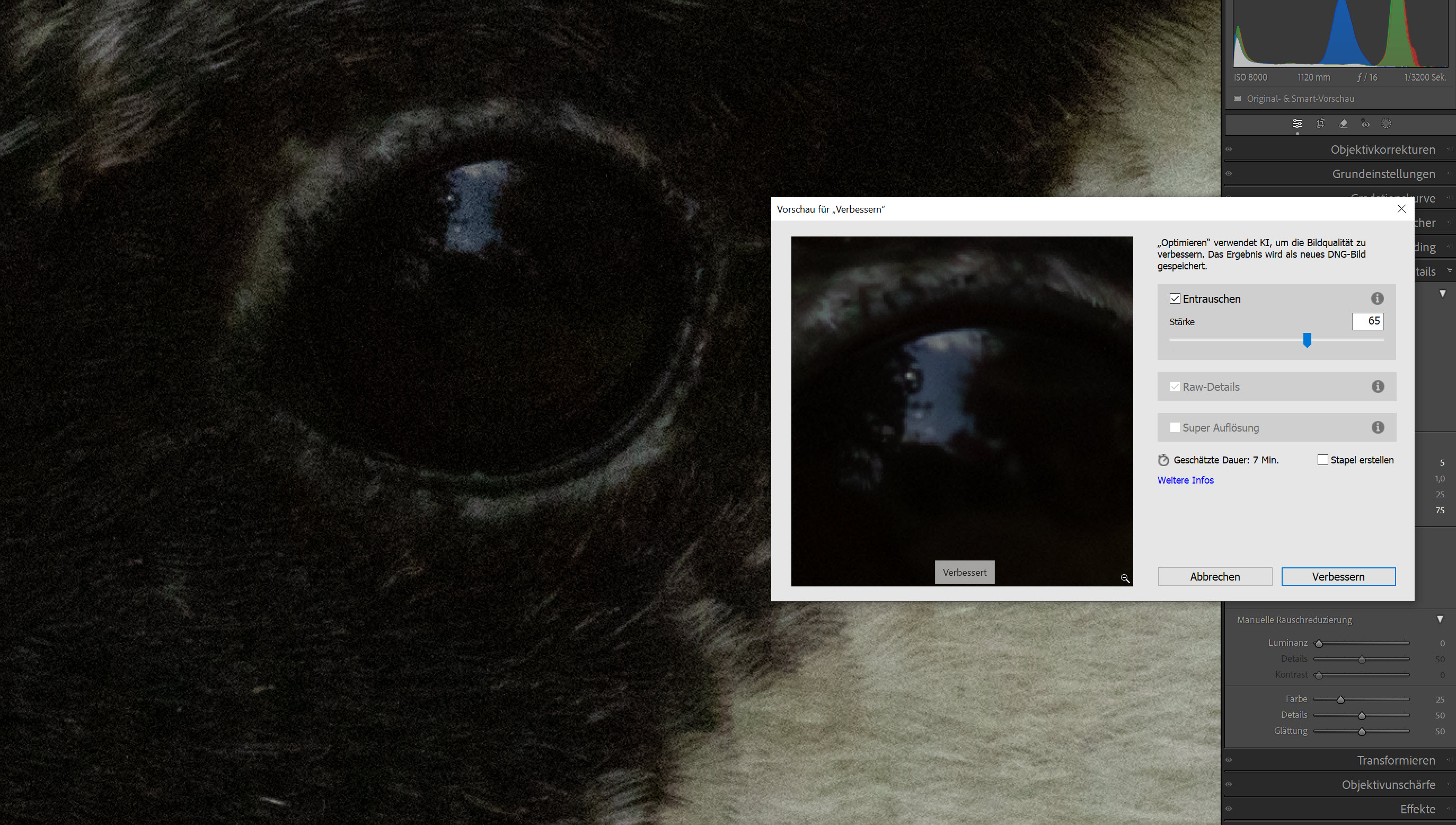
For basic processing, I have created a preset that presets the removal of chromatic aberrations, lens corrections, colour profile, white balance and contrast. With the old EF 500 f/4 I have to set the lens correction myself.
For the colour profile I use Adobe colour, the colour temperature is usually 5500K.
Next, I crop the image and align it. I usually stick to the 3:2 aspect ratio in landscape format, but I also use portrait format if I think the subject requires it. I rarely use other formats.
When cropping, I try to position the most important part at the intersection of the lines of the golden ratio, not according to the rule of thirds as is so often the case.
Next, I edit the contrast and brightness. To do this, I let Lightroom suggest a value for the white and black points, which I either accept or adjust. I use the predefined Strong Contrast curve as the gradation curve.
If an area becomes too dark, I lighten it again with Depth. Rarely does it happen that something becomes too light for me. Then I pull down the highlights.
Finally, I adjust the brightness.
Once the brightness and contrast are set, I move on to the colours.
If I don't like the white balance, I adjust it and also change the tint, for which I let Lightroom suggest a value.
The colours are adjusted a little with saturation and presence and finally the impression of sharpness is improved with clarity and structure. I don't go above 40 for clarity, the structure slider is not raised that high.
Masks can be used to edit individual parts of the shot. I usually use at least 2 masks: one to edit the subject, another to create an (almost invisible) vignette ... There may also be other masks, for example to lighten the eyes or blur the background.
Motif mask
Lightroom offers the option of selecting the subject for masks. This selection can be refined with the brush or some other selection options. I have created my own preset for the selection and some settings.
Vignette
I add a vignette to the image to finish it off on the outside. However, I don't use the standard vignette under Effects, but create an ellipse under Mask with radial filter, which clearly protrudes beyond the image. The exposure is reduced by 0.5 f-stops and the radial filter is inverted.
For sharpening, I use Photoshop as an external editor, to which I transfer the photo with Photo > Edit in. I also set the final size there and do some retouching if necessary. Photos that are not available as RAW files are denoised in Photoshop.
As I want to have my images in standardised sizes, I adjust them in Photoshop. I usually use the Photoshop function Image > Image size. There I enter the desired size for the longest edge (3000 px or 5000 px) and apply the other settings. For the sake of simplicity, I have created actions in Photoshop that I only have to trigger.
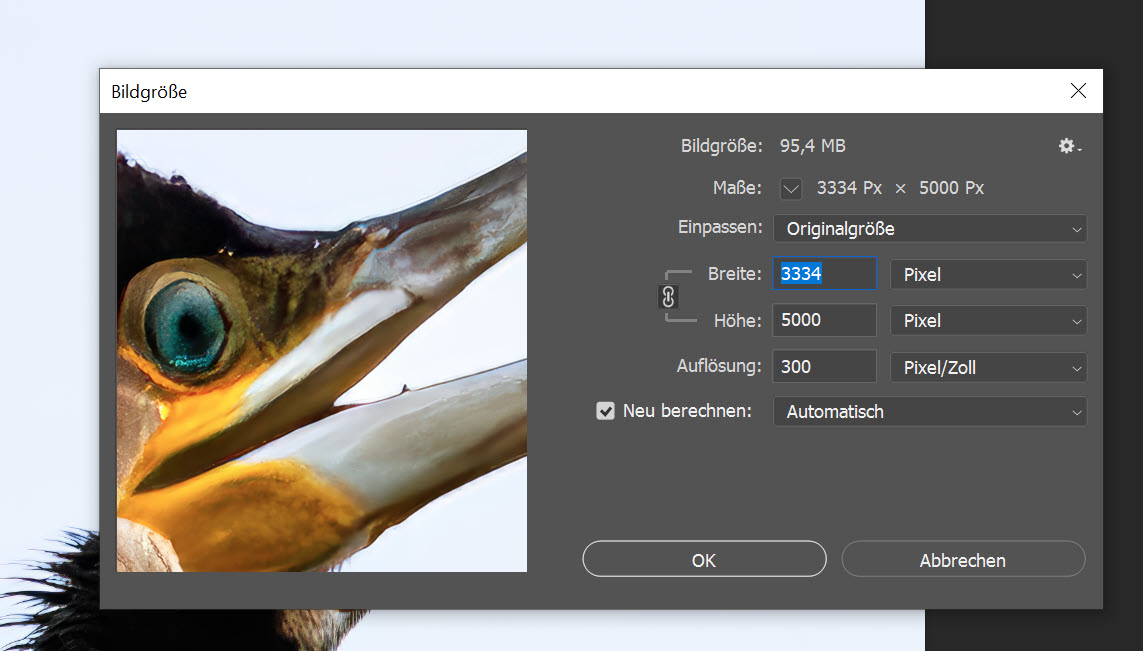
Réduire le bruit dans d'autres formats de fichiers
In Photoshop, I use Topaz Denoise AI as a filter for denoising when I don't have a RAW file. Denoise is started with Filter > Topaz Labs > Topaz DeNoise AI.
DeNoise gives me suggestions for the Standard, Clear, Low Light and Extreme Noise variants, from which I select the one I like best. I adjust this a little if necessary.